Today I am going to show you how to combine pages in Adobe Pro. For about three years, whenever I made a product that had landscape and portrait pages-I created the whole product in whatever view (landscape usually) I had more pages in. If I had worksheets, I tried to create them by turning my text sideways. It always took twice as long to make those pages. Because I was working sideways, I think I had more typos too. Another reason that it makes sense to combine pages into one PDF, is that it allows people to use the product on SMART boards or in tele practice more easily.
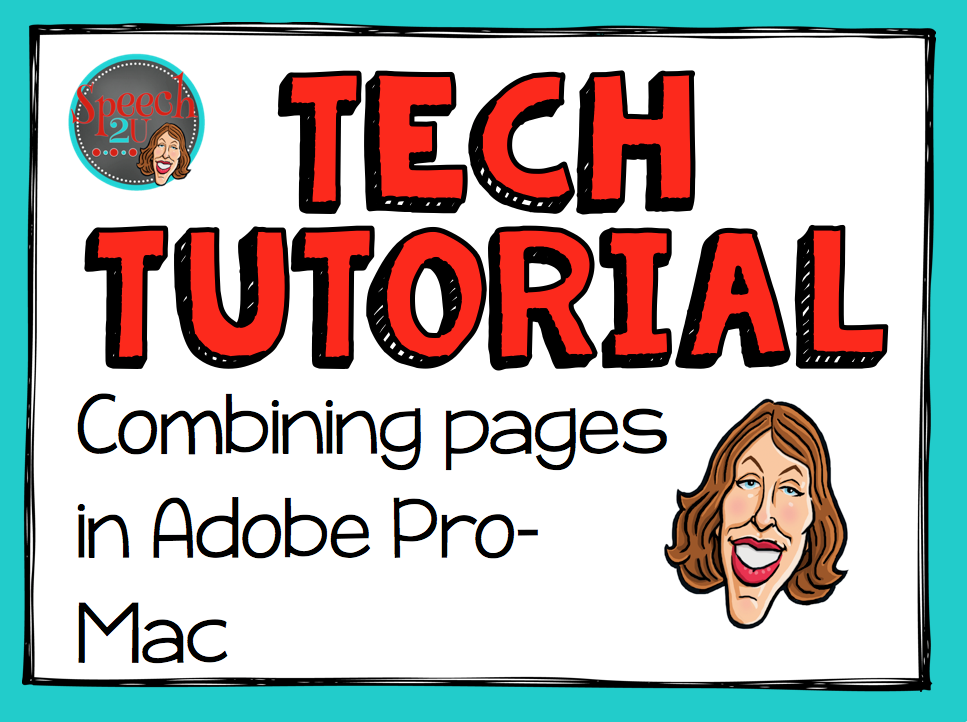
Now that I’ve learned how to combine pages in Adobe Pro, I’m able to work much more efficiently on my products. It’s really simple. Here’s how I do it:
Combine Pages in Adobe Pro
I create one version in Powerpoint that is a landscape view and one that is a portrait view. When I am done creating the products, I save them both as a PDF file.
- Save both sets of products as a PDF file.
- Open one file in Adobe Pro.
- Click on Pages in the top right corner.
- Under Insert Pages: Click on Combine Files into PDF
- Click on Add files in the top left corner.
- Choose files you want to add.
- Click on combine files.
- Save new product.
Hope your found this tutorial helpful. If you did, I’d love it if you would take the time to share this post on Pinterest or with your friends on Facebook.



WOW! I don’t have adobe pro. What are the advantages? I am not a prolific TpT producer, but I do create a lot for my students. I am also a mac user.
I like it for securing my pages and for combining pages. I’ve also used it to do quick edits. My husband is an artist so I get to use it as part of his package though.